Access Control Lists
OliveTin uses Access Control Lists (ACLs) to implement it’s security model, which allows you to have fine-grained control over indivividual actions or groups of actions. This can be used to implement role based access control (RBAC), or other security models that you may need.
ACLs are built up of the following set of rules;
-
name- The name of the ACL. This is used to identify the ACL in the configuration file. -
matchUsergroups- A list of usergroups that this ACL applies to. This is used to match users that are in the specified usergroup. -
matchUserNames- A list of usernames that this ACL applies to. This is used to match users that are in the specified usergroup. -
permissions- A set of permissions which are used with actions. eg:view,exec,logs, etc.-
addToEveryAction- A boolean value that indicates if this ACL should be added to every action. This is useful if you want to apply the same ACL to all actions, without having to manually add it to each action.
-
-
policy- A policy is a set of rules that affect the whole of OliveTin.
ACLs and Policies (global)
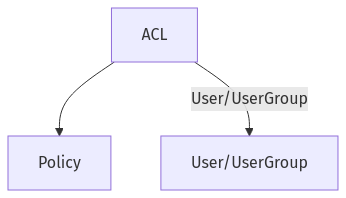
Policies are a set of rules that apply to the whole of OliveTin ("global"), and not just to individual actions (like permissions are).
The defaultPolicy is special, in that all values are set to true by default. This means that if you do not set a defaultPolicy, then all policies will be set to true by default. This is effectively what the defaultPolicy is set to;
defaultPolicy:
showDiagnostics: true
showLogList: trueYou can override defaults using an ACL, like this;
accessControlLists:
- name: admins
matchUsergroups:
- admins
policy:
showDiagnostics: true
showLogList: true
defaultPolicy:
showDiagnostics: false
showLogList: falseACLs and Permissions (for Actions)
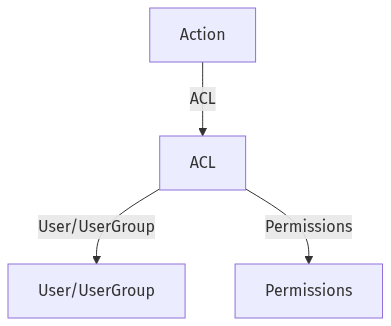
An action always starts with defaultPermissions (see below), and then then have one or more ACLs applied to it. This means that you can for example have an action that is only available to a certain group of users, or only to a single user.
Let’s say you have a user james and a usergroup admins. You can then create an ACL that only allows james and users in the admins group to view and execute an action.
You can specify default permissions for all actions by changing the defaultPermissions like this;
config.yamldefaultPermissions:
view: false
exec: false
logs: trueIn the example above, all users will start off with the permissions to only see action logs - but will not be able to view or execute actions.
It is then possible to add an "admins" ACL on top of every action. In the example below, we define one extra ACL called "admins", which matches any users with the usergroup also called "admins". This ACL will then be applied to all actions, and will allow users in the "admins" usergroup to view and execute the action.
config.yamldefaultPermissions:
view: false
exec: false
accessControlLists:
- name: admins
matchUsergroups:
- admins
permissions:
view: true
exec: true
actions:
- title: Shutdown Reactor
acls:
- adminsAdd an ACL to every action
Sometimes you want to define an ACL that applies to all actions. It can be tedious and error prone to manually add the ACL under the "acls" list for every action, if you have several actions. Instead, there is a shortcut to add an ACL to all actions - addToEveryAction: true.
config.yamlaccessControlLists:
- name: admins
matchUsergroups:
- admins
permissions:
view: true
exec: true
addToEveryAction: trueACL Matching - usernames and usergroups.
You can match users based on their usergroup which is the most common, but it is also possible to match based on the user’s username.
config.yamlaccessControlLists:
- name: admins
matchUsergroups:
- admins
permissions:
view: true
exec: true
- name: james
matchUserNames:
- james
permissions:
view: true
exec: true