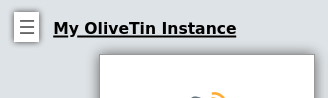Customize the web UI
The OliveTin web UI is reasonably customizable - parts of the page that you don’t need can be hidden when they’re not needed.
Show Navigation
You can choose to hide the navigation elements in OliveTin, to present a simplified user interface.

To have OliveTin hide these buttons, add showNavigation: false to your config.yaml;
config.yamllogLevel: "INFO"
showNavigation: false
actions:
....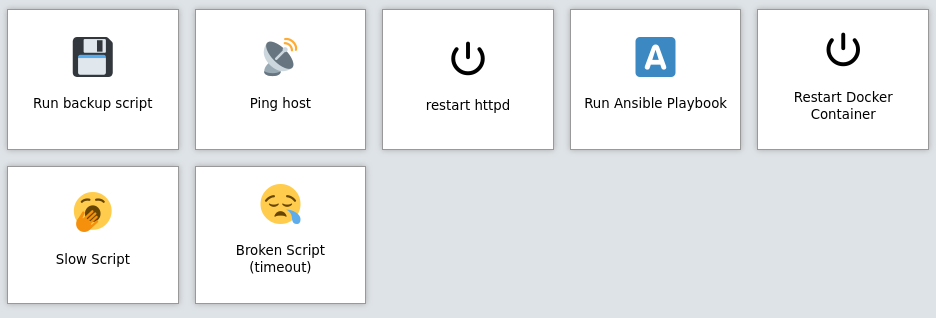
showNavigation: false)Section Navigation Style
sectionNavigationStyle - You can choose to have the section navigation buttons displayed as a Sidebar (sidebar - default), or along the top (topbar).
Custom JavaScript
This is considered an advanced feature, and is not recommended unless you like writing your own code.
You can add custom JavaScript to OliveTin, which will be executed on every page load. This can be useful for adding custom functionality to the web UI.
The custom javascript should be in a file called custom.js and saved in custom-webui/, which should be in the same directory as your config.yaml.
You will need to set enableCustomJs to true in your config.yaml to enable this feature.
Show new versions
You can disable the "new version" information in the footer - the default for showNewVersions is true;
config.yamllogLevel: "INFO"
showNewVersions: falseIf disabled, OliveTin will still check for new versions in the background, but will not display them on the page. If you want to disable update checking completely, see disable update checking.
Show the footer
You can disable the entire footer, if you would like a really minimal interface. The default for showFooter is true.
config.yamllogLevel: "INFO"
showFooter: falseThis means the showNewVersions configuration option will automatically be false as well.